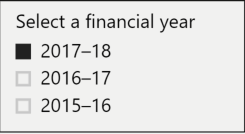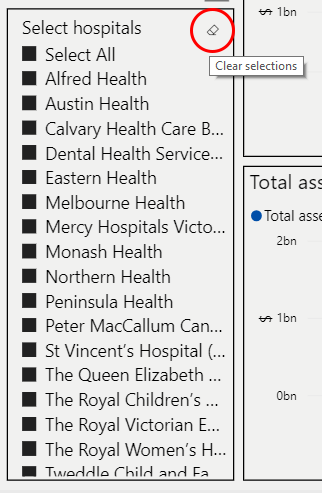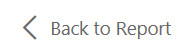Auditor-General’s Report on the Annual Financial Report of the State of Victoria: 2017–18 - Rural hospitals
We have developed four data dashboards, which are interactive visualisation tools summarising the financial statement data for all Victorian public hospitals in financial year 2017-2018. They have been grouped into the following cohorts:
- metropolitan
- regional
- rural
- small rural.
Do you need help using the dashboard? Read our dashboard instructions.
<
Dashboard instructions
Financial year selectionThe dashboard contains data from three financial years.
|
|
Hospital selectionYou can explore the data by selecting hospitals in the dashboards:
|
|
| To access a detailed view of each visualisation or selection tool, hover over the top right of each pane and click the ‘focus mode’ button. |
|
| To return to the dashboard from ‘focus mode’, click ‘Back to report’ at the top left of the window. |
|
| To view other indicators, use the navigation arrows at the bottom of the window. |
|
|
Or click on the number of pages to view a list of all indicators. The pages are organised as follows:
|
|
| To view the dashboard at full screen, click the ‘Full screen’ button at the bottom right of the dashboard. |
|
| To share the dashboard via email, LinkedIn, Facebook or Twitter, click the ‘Share’ button at the bottom right of the dashboard. |
|
Departments